Changing the target element in the trainer
You can now change the target element of a click, double click, or a hover step without the need to retrain the step. You just need to edit the step in the trainer and you should see a cursor button to change the selected element, details about the target element, and a dropdown to change the action type.
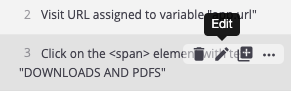
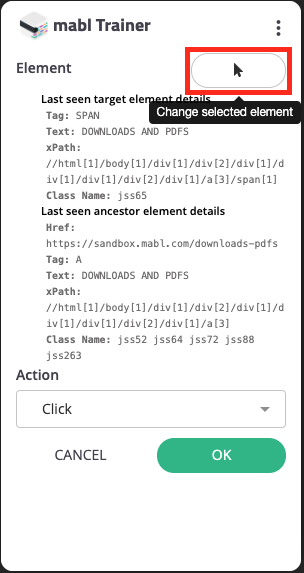
Both the cursor button to change the target element and the details about the target element (and potentially its ancestor element) are new to this page. Clicking on the cursor button to change the target element will bring up an overlay that allows you to select the new target to perform the action on. Click on the new element you want to perform the action on and click on the OK button to confirm the change. The target element change is not confirmed until the OK button is clicked. Clicking the cursor button while the overlay is displayed cancels changing the element. You may also click the cancel button on the page to cancel editing the step as well.
Element details
The element details display some of the information used to find the target element. If the target element has been changed, the information here is not updated immediately to reflect the new target element. You need to save the change by clicking the OK button. Editing the step again afterwards should display the information about the new selected target element.