Configure how mabl finds elements
With configurable finds, you can now tell mabl how to wait for just the right element to appear without writing any CSS or xPath. You can also control how long mabl will wait for a matching element (up to 15 minutes) before widening the search and auto-healing.
A little too hot
mabl's element find strategies wait for evidence that the page has settled and then start looking for the best match to all the information collected about the element. Unfortunately, if your page under test loads slower after a large Thanksgiving meal, mabl might auto-heal a little too early.
A little too cool
CSS and xPath queries allow you to give very strict guidelines on how to find the correct element, but this removes mabl's ability to auto-heal. It's like telling mabl, "look for the element exactly this way." So if there are no elements matching those exact instructions, mabl will fail the test. While useful in some cases, this can often make tests brittle and difficult to maintain.
Just right 😌
So how do you help mabl wait for the right element in those difficult cases, while still taking advantage of auto-healing as your page is updated over time?
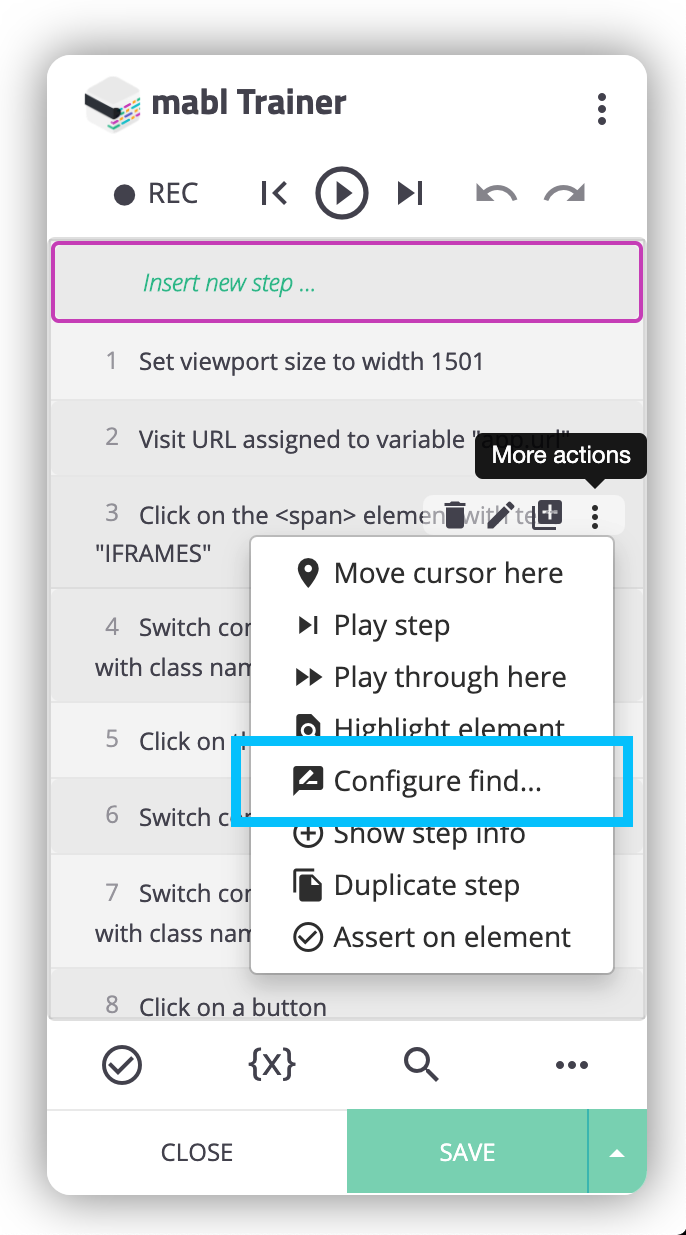
Go to the step that you want to configure, and click "Configure find..." under "More actions"
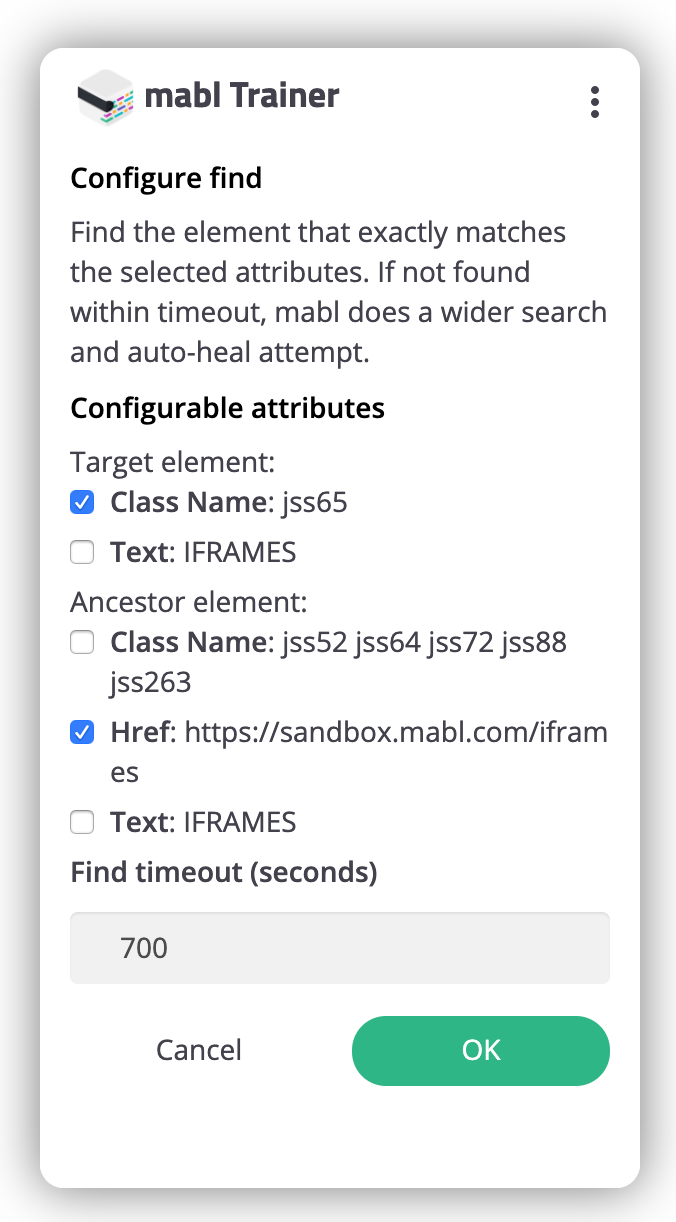
Select the attribute(s) that mabl should wait for and set the timeout for the maximum amount of time mabl should wait before attempting to auto-heal. The timeout can be as short as 1 second and as long as 900 seconds (15 minutes).
For any step that interacts with something on the page, there is a target element that mabl will attempt to find to execute the step. This is the element being clicked, asserted on, hovered over, etc. In cases when this target element is difficult to identify on the page, mabl will also capture information about a recognizable ancestor element to serve as a guide post for finding the target element. With configurable finds, you control how mabl finds each of these elements by selecting the attributes on each (or on just one) to wait for.
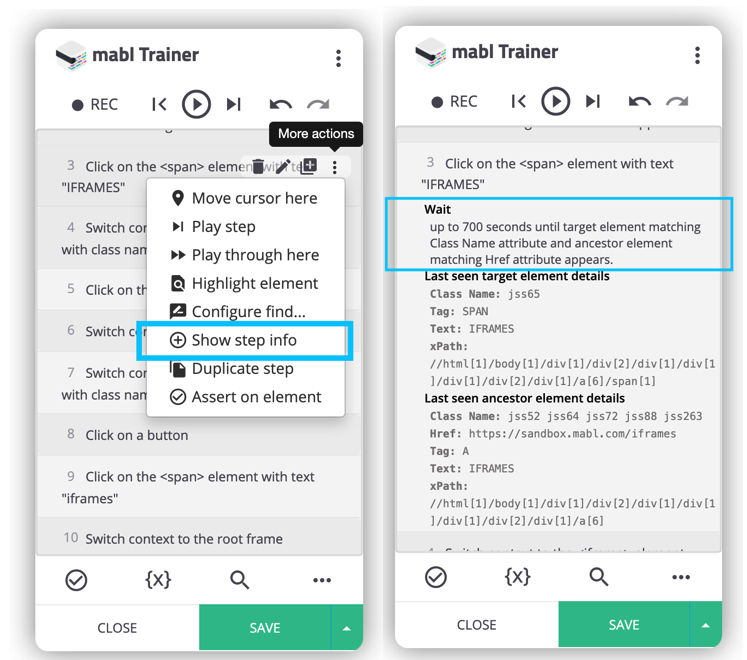
Now when you click on "Show step info," you'll be able to see the configuration along with the latest available information that mabl has about the element.
When finding an element, mabl always uses the latest information from recently found versions of that element. The step info in the trainer only shows the most recent version, but you can find the full history with the Element History button at the bottom of the step in the output of any run of the journey. If the latest version is not correct, you can still configure the find to wait for the appropriate element attributes and then use the Element History rollback to ensure mabl is looking for matches to the correct attribute values.
With configurable finds, you can easily control how mabl finds element in the more difficult situations while still minimizing test maintenance through auto-healing.