Test Output Page Updates
With this release, we're introducing a batch of updates to the test output page which are aimed at helping you be more efficient when analyzing the results of a test run.
Relocated Logs
Each step that mabl performs during a test has a set of activity logs. Up until now, these logs were included on the card for a given step on the output page.
To make the page easier to use and improve performance, we've moved the logs out of the step cards and into a new "Logs" tab on the right side of the page. This is where you'll find the activity from mabl during that step, network information, and your DOM snapshot.
To view the logs for a step, click on the step in the list on the left and then click the "Logs" tab on the right.
Logs are categorized into several subtabs. Which subtabs are displayed is based on the selected steps (some will show more, some less).
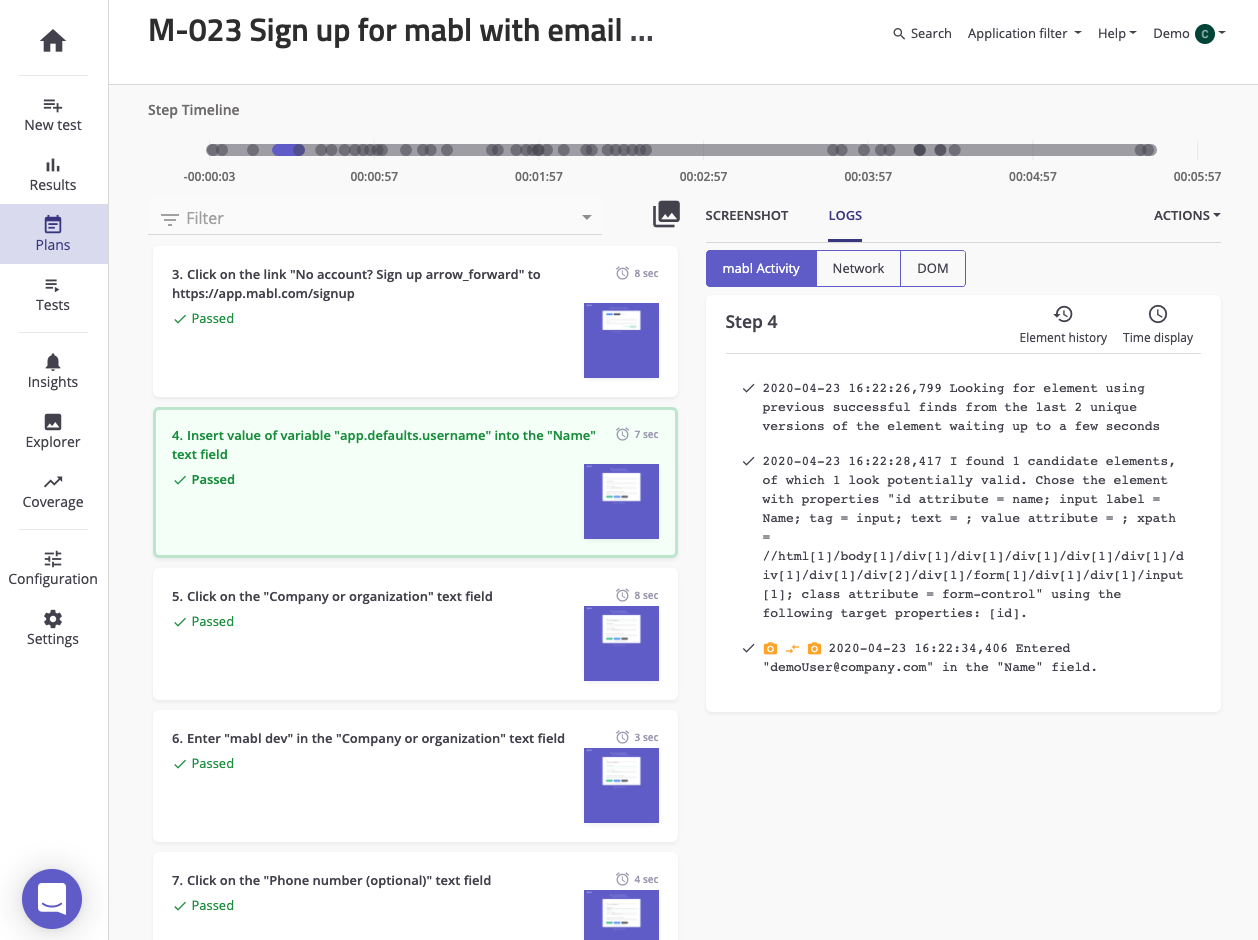
New Step Cards
The step cards have been redesigned to be more organized and show more data at a glance.
Each step has a clearly stated status (passed, failed, or skipped). When you select a step, the appearance of the card changes to reflect that status.

Some cards have diagnostic info in the bottom left corner, giving you more information about the step at a glance. Previously, you'd have to read through the logs to find this information.

Each step card now has a duration in the top right corner. This is another example of taking information that was present before, and making it more prominent.

New Grouping of Start and End Steps
To save space and help you focus on the steps that matter most, the start and end steps are now grouped into their own cards. Previously, these steps were plain log lines before and after the list of steps.
Clicking on these cards will show you more information about what mabl did during those steps, if you need to dig deeper.

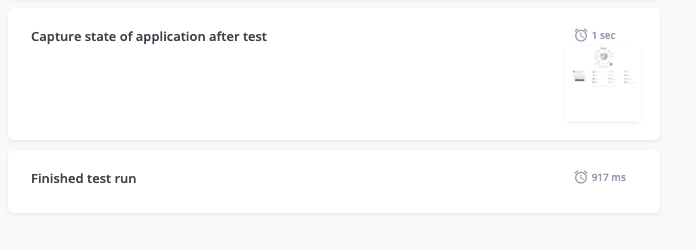
Element Screenshots
We've added element screenshots to the step cards on the test output page.
As you scroll through your list of steps you'll see screenshots of the element each step interacted with.
These element screenshots will help you get a better sense for what each step does and help you diagnose test failures more quickly.
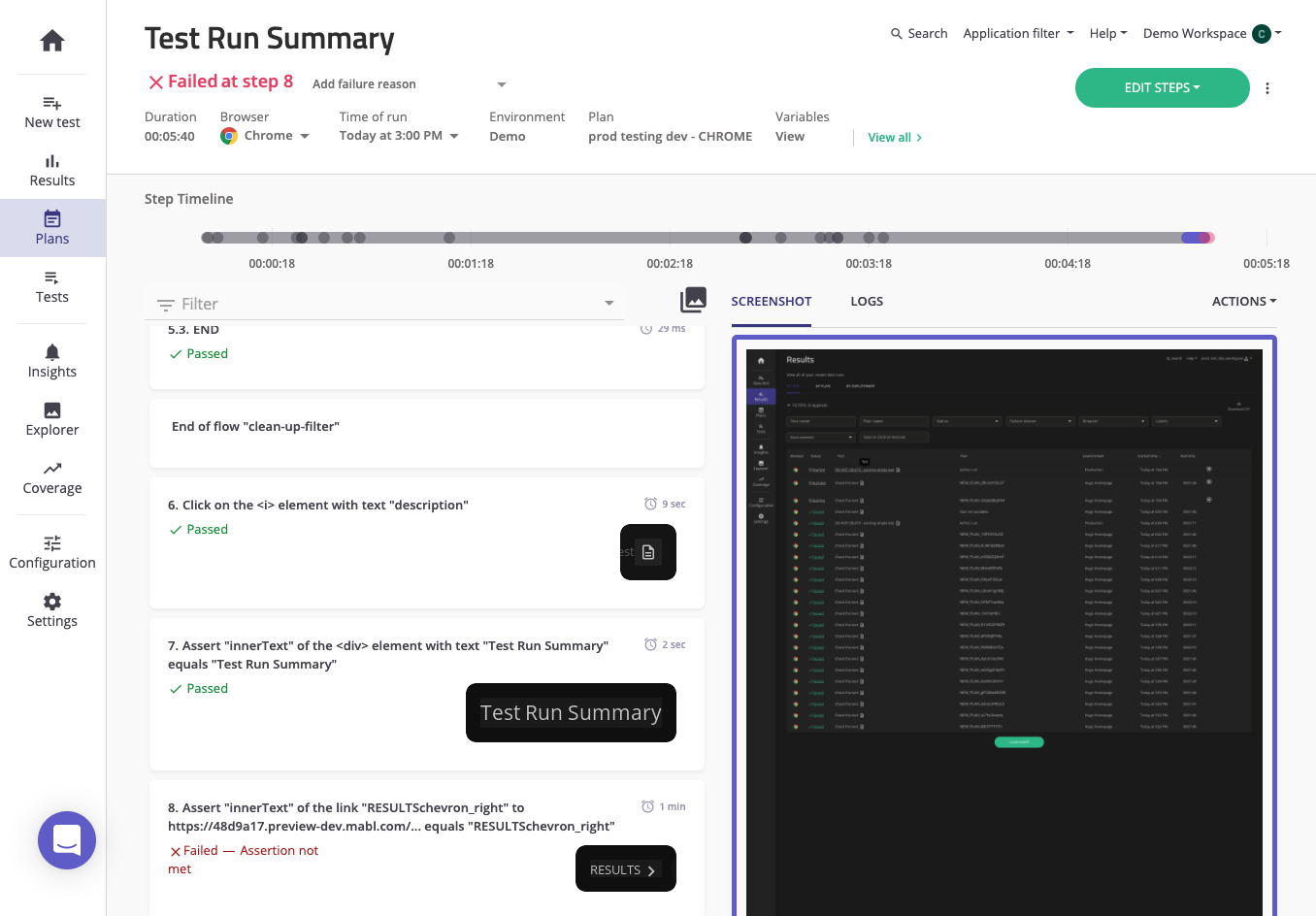
Not all test runs will generate element screenshots
Only tests that run as part of a plan will generate element screenshots. Ad-hoc runs will not display element screenshots on the test output page.