Triggering plan runs
To help teams meet their testing goals, mabl includes a range of options for running plans. This article explains the different ways you can trigger plan runs in mabl, including how to…
- Run a plan ad hoc
- Run a plan on a schedule
- Run a plan in a deployment event
- Run individual stages in plans
- Rerun a plan run with failed or skipped tests
Note
Plans always run in the cloud. It is not possible to run a plan locally.
How to run a plan ad hoc
Triggering an ad hoc plan run can be helpful when you want to make sure everything is working as expected. To trigger an ad hoc plan run, take the following steps:
- Click on Plans in the left-hand navigation menu.
- Locate the plan that you want to trigger.
- Click the play button in the far right column.
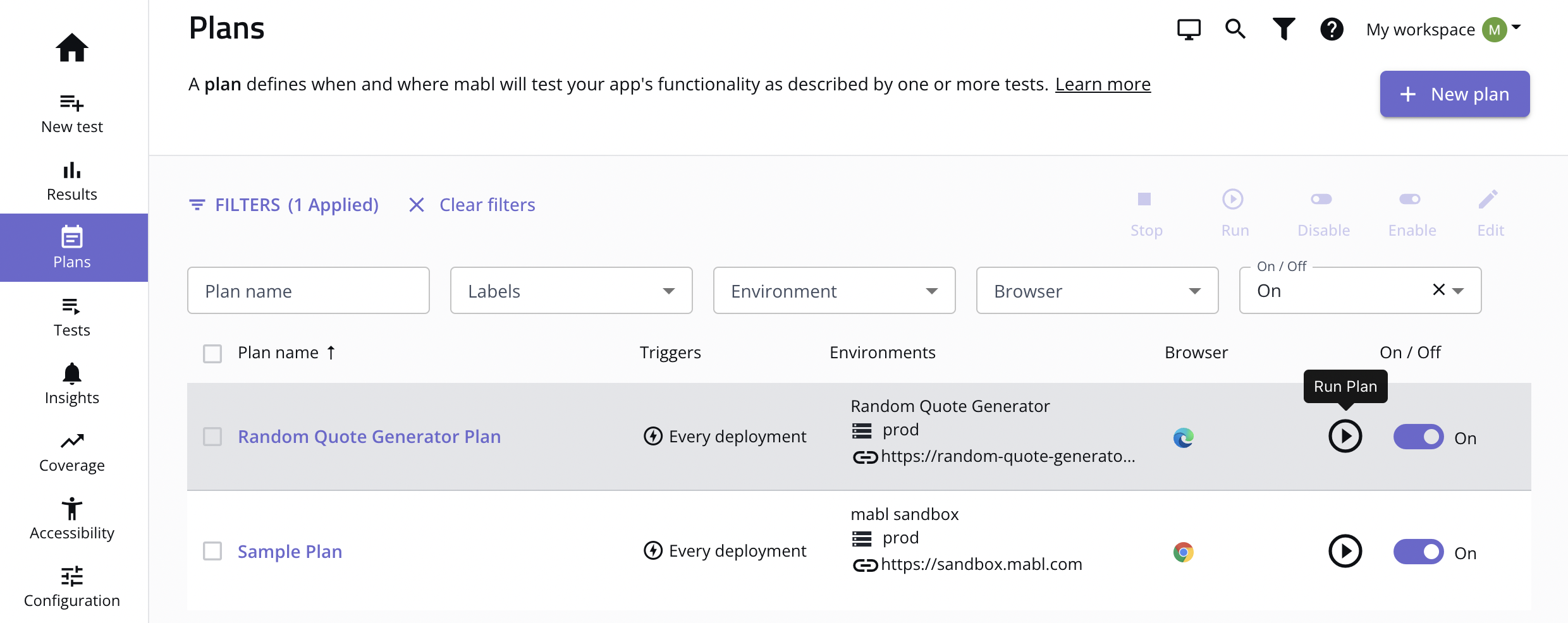
Alternatively, open the Plan Details page for that plan and click on the Run button.
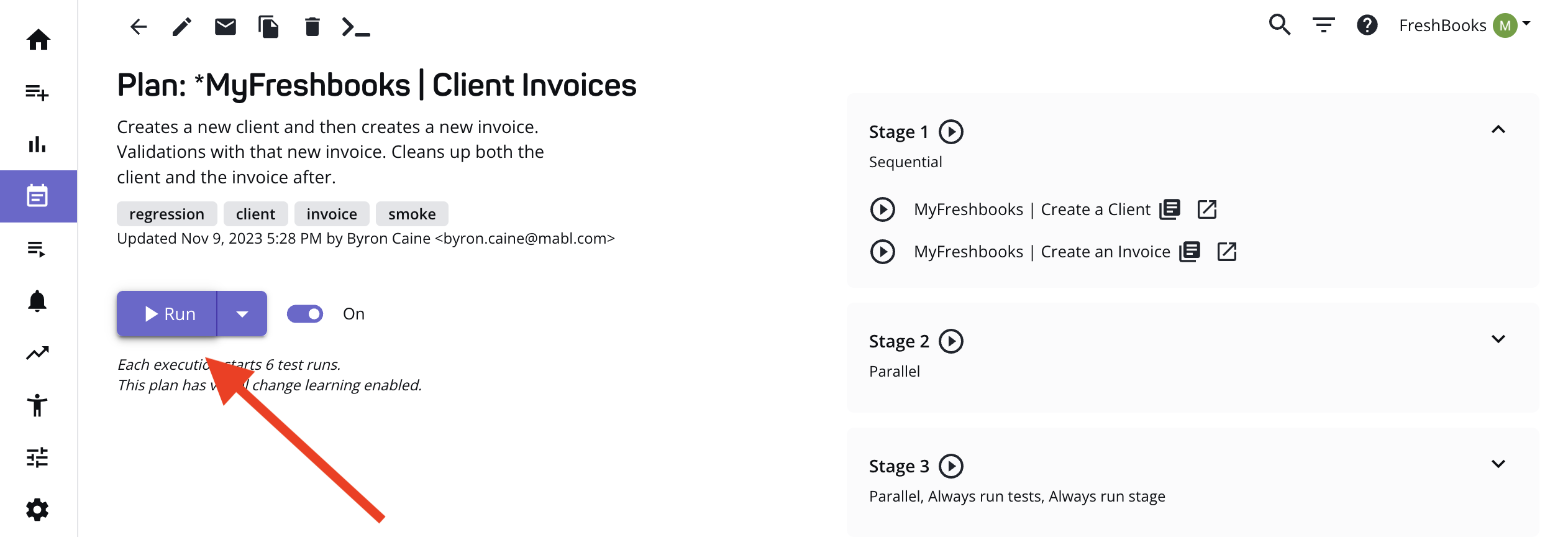
Running a plan from the Plan Details page
To trigger an ad hoc plan run on a branch:
- Click on the down arrow next to the Run button.
- Select "Run on branch."
- Select the branch from the dropdown.
- Click on the Run now button.
For more details on branch runs, see the article on running tests on branches.
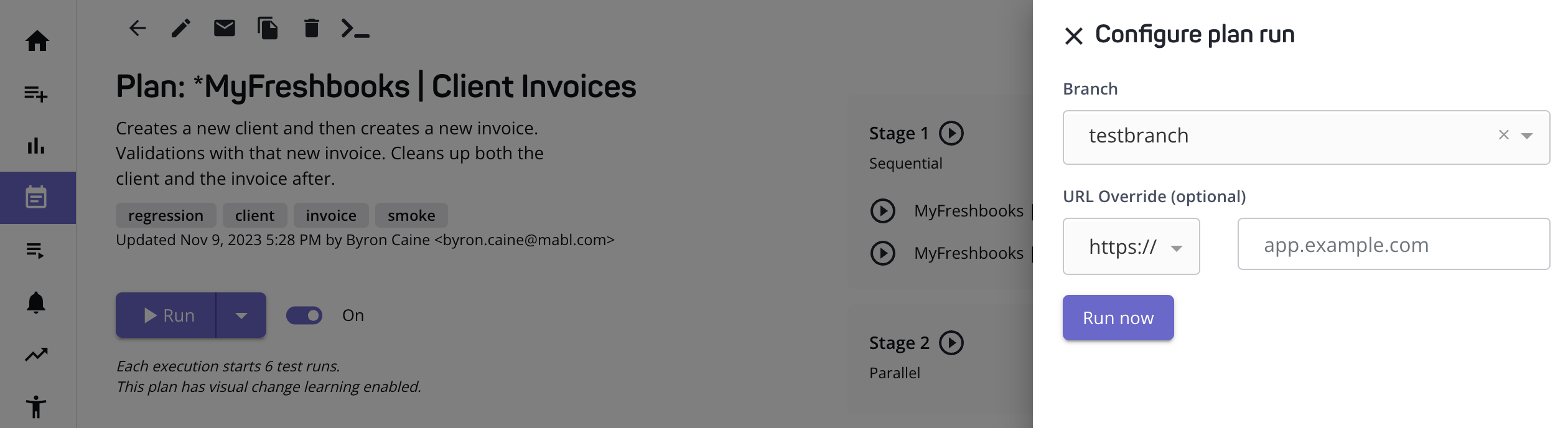
Running a plan on a branch
Ad hoc test runs
For more information on running a single test ad hoc, see the article on ad hoc test runs.
How to run a plan on a schedule
To run a plan in set intervals or at specific times on specific days, edit the plan and add a new plan trigger. See the article on scheduling tests for more information.
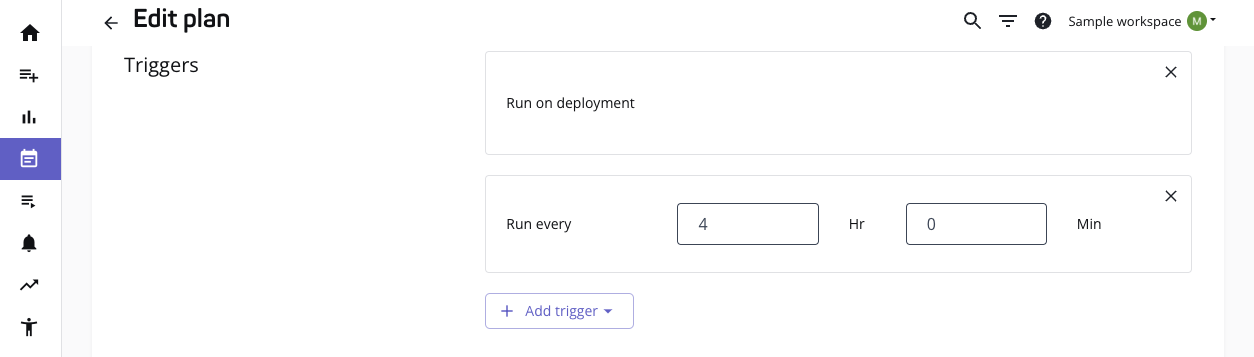
Adding plan triggers
How to run a plan in a deployment event
Use deployment events to trigger a group of plans in your workspace that match a set of specific conditions, such as application, environment, or plan label. See the article on deployment events for more information.
How to run individual stages in plans
If you want to run a single plan stage for troubleshooting purposes, take the following steps:
- Click Plans in the left-hand navigation.
- Click on a plan to open the Plan Details page.
- Click on the play button next to the title of the stage you want to run.
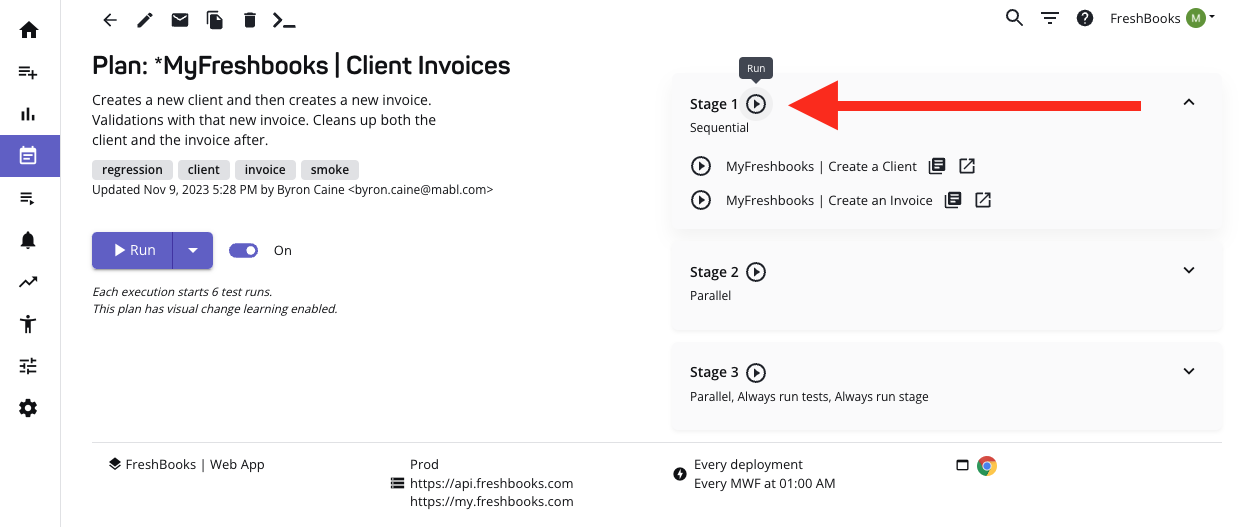
Running individual plan stages
How to rerun a plan run with failed or skipped tests
If a plan run contains at least one failed or skipped test, you can rerun part or all of that plan run on the Plan Details page. Click on the rerun button next to that particular plan run, and select from one of the following options:
- Rerun all tests in this plan
- Rerun only failed tests in this plan
- Rerun failed and skipped tests in this plan
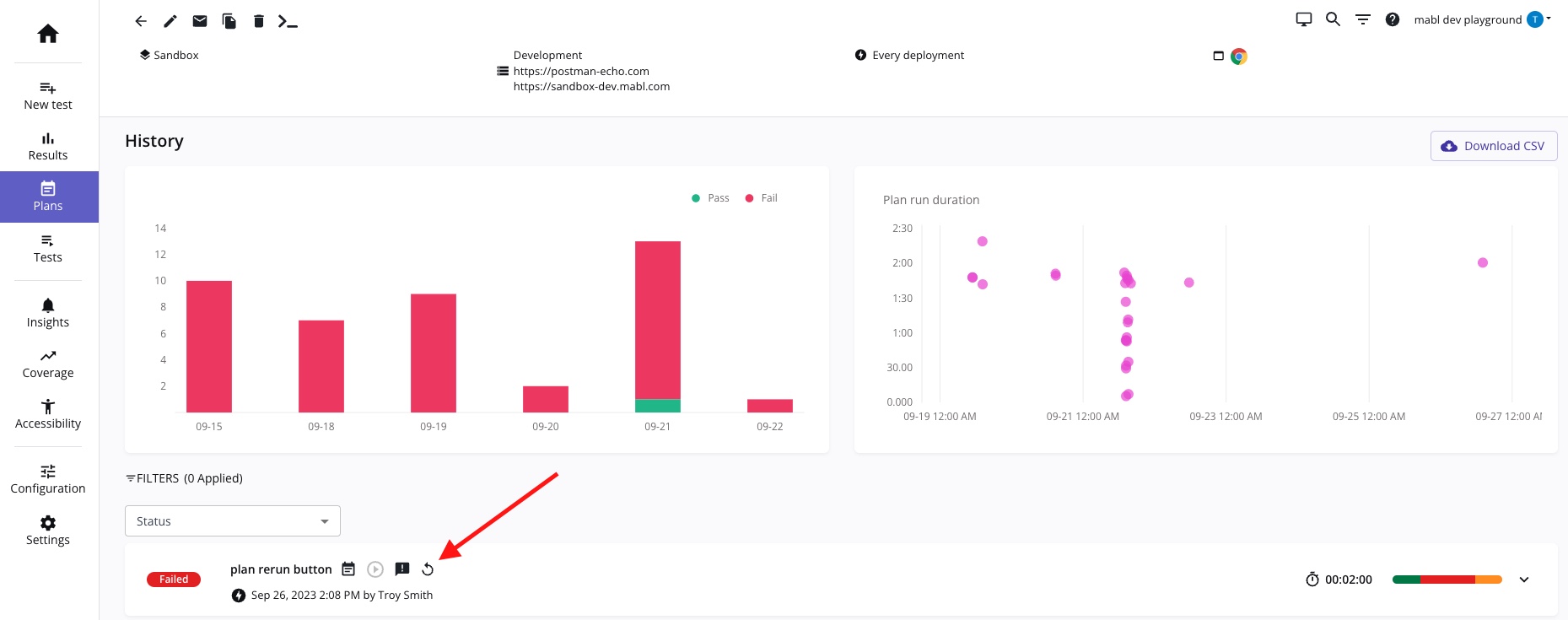
Rerunning a plan run with failed and skipped tests
Limitation
If a failed plan run includes a test with failed DataTable scenarios and you choose to rerun failed tests, mabl reruns the test with all DataTable scenarios, including scenarios that did not fail in the original plan run.
If rerunning only failed DataTable scenarios is important for your team, consider adding a request to the mabl Product Portal.
Updated almost 2 years ago